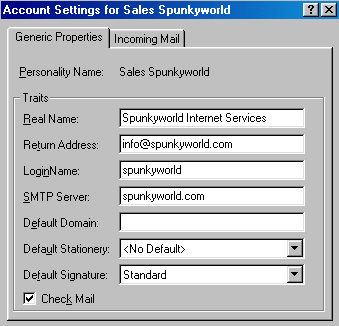
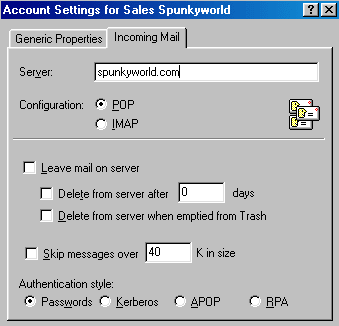
Online Manual
Eudora E-Mail Setup (POP and SMTP)
Eudora connects directly via SMTP (outgoing e-mail) or POP3 (incoming e-mail) protocol to your mail server.
Mail may be composed and read offline.
To close SPAM relays on our servers, in order to send mail through our SMTP server you will need to check your email box prior to sending, and the reply address must be something@yourdomain.com.
This implementation is important since it blocks all spam relay from going through our servers.
Note: Some ISP's won't allow the use of a foreign SMTP (outgoing e-mail) server. This is beyond the control of Spunkyworld. ISP's will often block port 25 so they can control SPAM going through their system. Port 25 is the common port that is used for SMTP service on Internet servers. There are many large dial up ISP's that do this, Concentric or Mindspring would be a good example. You will need to check with your dial up provider for more info. If you are in a situation where they are blocking port 25, for your SMTP setting just use the one your local ISP provided. POP (incoming) e-mail is not affected by this restriction.
Download and Install Eudora.
After Eudora has been installed, it must be configured to point to your mail server. To do this, start Eudora and select "Tools" from the menu bar. Then select "Personalities". Then choose your personality from the right, click your right mouse button. From the pop up menu click "Properties" and fill in your values.
Follow the screenshot below. That's it.
Note: The values shown below are for our identity. You have to replace them with your values.
Let's assume you have the account happyspunky.com
>> Real Name: Happy Spunky Office
>> Return Address: anyalias@happyspunky.com
>> LoginName: happyspunky (this is the default POP3 account), if you set it up for additional POP3 accounts, like "happypop3", then your login would be "happypop3".
>> SMTP: happyspunky.com
>> Incoming Mail/POP3: happyspunky.com
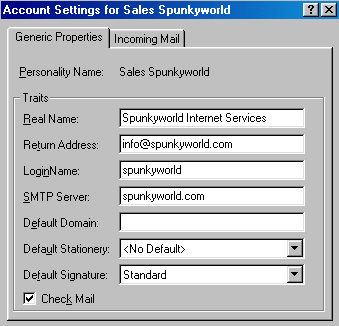
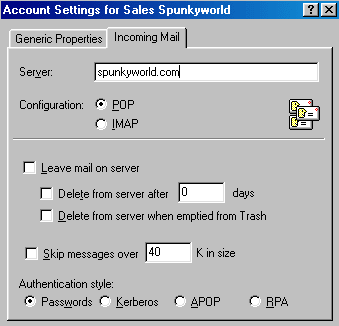
You can add as many personalities as you like.
Testing your e-mail:
Select "Check Mail" under the File menu.
Enter your password into the Password Window that pops up, then click on the Proceed button.
Eudora will check to see if you have email.
You can now send a test email message to yourself and then check to see if it gets returned to you. If you checked "Save Password", Eudora will not prompt you again for your password after the first time.
Note: Your default email address is yourdomain@yourdomain.com This is where all of your email will be sent to, unless other configurations take priority (such as autoresponders and redirects).
- Last modified on
Home / Hosting / Domain Lookup / Support / Email Contact
© 1998-2025 Spunkyworld Internet Services - All rights reserved